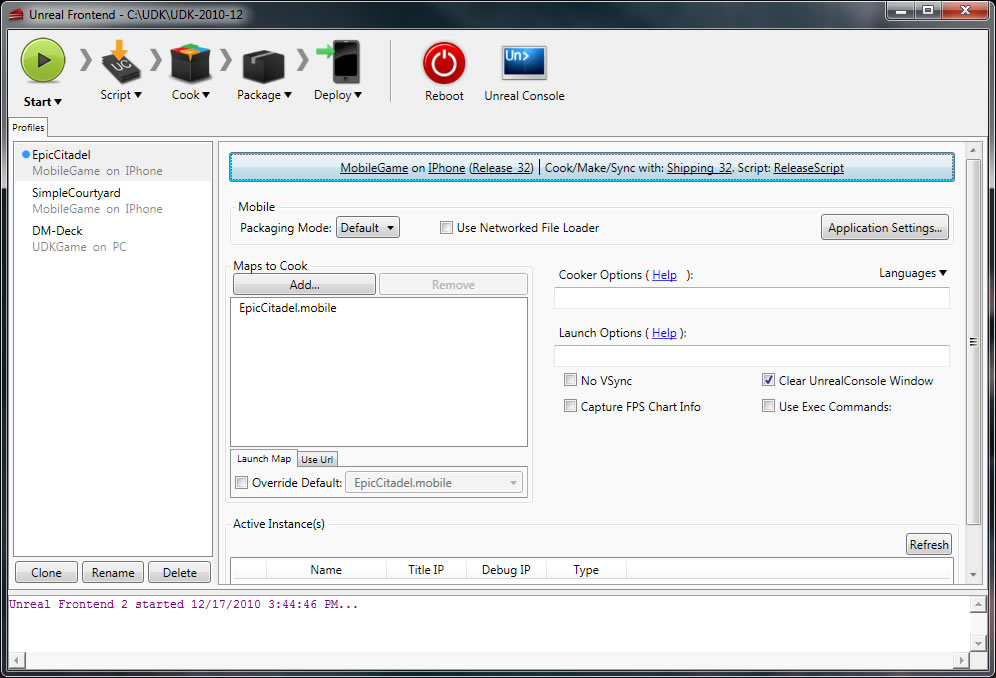UDN
Search public documentation:
DevelopmentKitDeployment
日本語訳
中国翻译
한국어
Interested in the Unreal Engine?
Visit the Unreal Technology site.
Looking for jobs and company info?
Check out the Epic games site.
Questions about support via UDN?
Contact the UDN Staff
中国翻译
한국어
Interested in the Unreal Engine?
Visit the Unreal Technology site.
Looking for jobs and company info?
Check out the Epic games site.
Questions about support via UDN?
Contact the UDN Staff
Deployment on Unreal Development Kit
Configuring, Compiling and Testing
Run UDK once to initialize ini files before performing the following steps. Open UDKEngine.ini in the UDKGame\Config directory, and add the line ModEditPackages=MyMod to the [UnrealEd.EditorEngine] section. You can have more than one mod edit package, you'll just need to create a separate source directory for each one and add each one to the [UnrealEd.EditorEngine] section. Now you can add script source files to your application. Open the Development\Src\MyMod\Classes directory. Make sure your code files have a .uc extension so they will be recognized by the UnrealScript compiler. Here's a trivial game type variant to get started with. Place SuperFunGame in Development\Src\MyMod\Classes. From the Binaries directory run the UnrealFrontend (or use the shortcut in the UDK Program Files folder), and use the make button to compile your code. Alternatively use the command line UDK make in the binaries directory. To test this gametype with an existing level, you'll need to use a special command line. Unreal passes custom game parameters in URL style format. You can also use this system when you create a user interface front end for your application.udk dm-deck?game=mymod.superfungameYou can also change the default game type to use when none is specified in UDKGame.ini in the [Engine.GameInfo] section. Change DefaultGame and DefaultServerGame to =MyMod.SuperFunGame. Make sure your gametype implements SetGameType() so it can prevent the gametype from being overridden. To propagate this change or any other ini change into your packaged mod, you'll need to also modify the defaults in DefaultGame.ini. When UDK exits, it writes all logging from that play session to Launch.log in the UDKGame\Logs directory. UDK also supports external applications via DLL binding – functions in a Windows DLL can be called via UnrealScript.
Cooking
To package your application for distribution, run UnrealFrontend (from the Binaries directory). Your application will need to have at least one map, and all the maps being package need to be cooked. In UnrealFrontend, select your profile, and then add maps to the Maps to Cook section. Press the Cook button and select Cook Packages to cook your maps. See the Content Cooking page for more information on what cooking does.