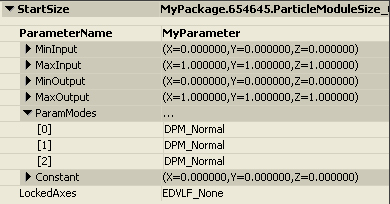UDN
Search public documentation:
Distributions
日本語訳
中国翻译
한국어
Interested in the Unreal Engine?
Visit the Unreal Technology site.
Looking for jobs and company info?
Check out the Epic games site.
Questions about support via UDN?
Contact the UDN Staff
中国翻译
한국어
Interested in the Unreal Engine?
Visit the Unreal Technology site.
Looking for jobs and company info?
Check out the Epic games site.
Questions about support via UDN?
Contact the UDN Staff
UE3 Home > Particle & Effects > Particles Systems > Distributions
UE3 Home > FX Artist > Distributions
UE3 Home > FX Artist > Distributions
Distributions
Overview
Distribution Types
Float Distributions
Float distributions are utilized when there is a scalar property that is artist-controlled. An example would be the lifetime of a particle, or the spawn rate of the emitter.DistributionFloatConstant
This type is used to supply a value for the property that is constant. When selected as the type, the following dialog will be provided for editing the value:
DistributionFloatConstantCurve
This type is used to supply a value for the property that is plotted on the graph editor over time. Whether the time is absolute (over the lifetime of the emitter) or relative (over the lifetime of the individual particle) is dependent on the module which utilizes the distribution. When selected as the type, the following dialog will be provided for editing the value: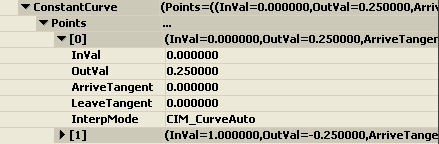 Note that all of the fields can be hand-edited, but utilizing the curve editor window is the suggested approach for editing these values.
Note that all of the fields can be hand-edited, but utilizing the curve editor window is the suggested approach for editing these values.
DistributionFloatUniform
This type is used to supply a range of values for the property. When evaluated, the value returned will be randomly set within the selected range. When selected as the type, the following dialog will be provided for editing the value:
DistributionFloatUniformCurve
This type is used to supply a range of values for the property that is plotted on the graph editor over time. When selected as the type, the following dialog will be provided for editing the value: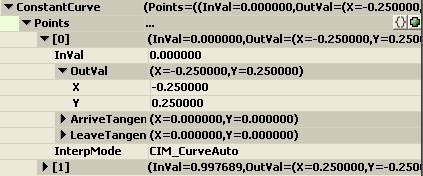 As with the ConstantCurve type, it is recommended that this distribution type be edited via the curve editor.
As with the ConstantCurve type, it is recommended that this distribution type be edited via the curve editor.
DistributionFloatParticleParam
This type is used to allow for simple game-code setting of parameters for emitters. It provides the ability to map input values from one range to another, allowing for tweaking of the parameter in "Cascade-space" without requiring game-play code to be updated. Once an established Input range is determined by the game-play coder, the artist is free to adjust the property through the Output mapping. When selected as the type, the following dialog will be provided for editing the value: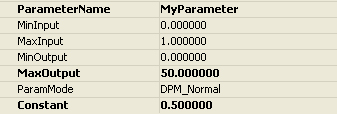 ParameterName is the name through which script-code will access the parameter.
MinInput and MaxInput are the range of values that can be passed into the parameter, typically by game-code.
MinOutput and MaxOutput are the values that are applied to the parameter in the particle system.
ParamMode determines how to use the input value. The following flags are supported:
ParameterName is the name through which script-code will access the parameter.
MinInput and MaxInput are the range of values that can be passed into the parameter, typically by game-code.
MinOutput and MaxOutput are the values that are applied to the parameter in the particle system.
ParamMode determines how to use the input value. The following flags are supported:
| ParamMode Flag | Description |
|---|---|
| DPM_Normal | Leave the input value alone. |
| DPM_Direct | Use the input value directly (no remapping). |
| DPM_Absolute | Use the absolute value of the input value before remapping. |
ParticleComponent->SetFloatParameter('MyParameter', CurrentParameter);
DistributionFloatSoundParameter
This type is similar to DistributionFloatParticleParam, but for SoundCue's. It is used to modify properties of a SoundCue from code. For example, if you wanted an engine noise that raised in pitch as you drive, you would create a SoundCue for that noise and add a SoundNodeModulatorContinuous node. Then, for the PitchModulation property you would use a DistributionFloatSoundParameter.Vector Distributions
Vector distributions are utilized when there is a vector-based property that is artist-controlled. An example would be the size or velocity of a particle.DistributionVectorConstant
This type is used to supply a value for the property that is constant. When selected as the type, the following dialog will be provided for editing the value: The LockedAxes flag allows for the user to lock the values of one axis to that of another. The following flags are supported:
The LockedAxes flag allows for the user to lock the values of one axis to that of another. The following flags are supported:
| LockedAxes Flag | Description |
|---|---|
| EDVLF_None | No axis is locked to another. |
| EDVLF_XY | The Y-axis is locked to the X-axis value. |
| EDVLF_XZ | The Z-axis is locked to the X-axis value. |
| EDVLF_YZ | The Z-axis is locked to the Y-axis value. |
| EDVLF_XYZ | The Y-and-Z-axes are locked to the X-axis value. |
DistributionVectorConstantCurve
This type is used to supply a value for the property that is plotted on the graph editor over time. Whether the time is absolute (over the lifetime of the emitter) or relative (over the lifetime of the individual particle) is dependent on the module which utilizes the distribution. When selected as the type, the following dialog will be provided for editing the value: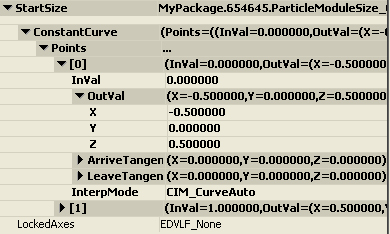 As with the FloatConstantCurve type, it is recommended that this distribution type be edited via the curve editor.
NOTE: When the LockedAxes flag is set to something other than EDVLF_None for a ConstantCurve distribution, the CurveEditor will not display the locked axis to avoid confusion. For example, if the flag is set to EDVLF_XY, the curve editor will contain only the X and Z curves.
As with the FloatConstantCurve type, it is recommended that this distribution type be edited via the curve editor.
NOTE: When the LockedAxes flag is set to something other than EDVLF_None for a ConstantCurve distribution, the CurveEditor will not display the locked axis to avoid confusion. For example, if the flag is set to EDVLF_XY, the curve editor will contain only the X and Z curves.
DistributionVectorUniform
This type is used to supply a range of values for the property. When evaluated, the value returned will be randomly set within the selected range. When selected as the type, the following dialog will be provided for editing the value: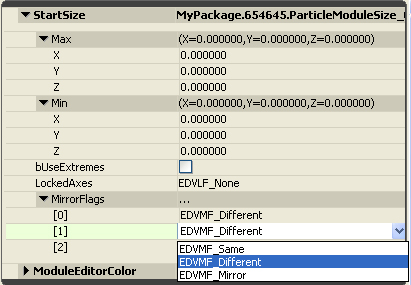 The bUseExtremes flag indicates that the values should be selected as either Min or Max, clamping them to one of the two extremes.
The MirrorFlags allow for mirroring the Min/Max values for each component of the value. The following flags are supported for mirroring:
The bUseExtremes flag indicates that the values should be selected as either Min or Max, clamping them to one of the two extremes.
The MirrorFlags allow for mirroring the Min/Max values for each component of the value. The following flags are supported for mirroring:
| MirrorFlags | Description |
|---|---|
| EDVMF_Same | Use the Max value for Min as well. |
| EDVMF_Different | Use each value as set. |
| EDVMF_Mirror | Use �Max for Min. |
DistributionVectorUniformCurve
This type is used to supply a range of values for the property that is plotted on the graph editor over time. When selected as the type, the following dialog will be provided for editing the value: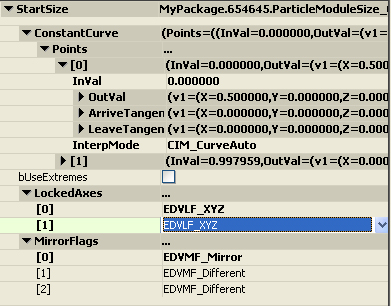 As with other curve types, it is recommended that this distribution type be edited via the curve editor.
As with other curve types, it is recommended that this distribution type be edited via the curve editor.
DistributionVectorParticleParam
This type is the vector equivalent of the FloatParticleParam type discussed above. When selected as the type, the following dialog will be provided for editing the value: