UDN
Search public documentation:
ImageBasedReflections
日本語訳
中国翻译
한국어
Interested in the Unreal Engine?
Visit the Unreal Technology site.
Looking for jobs and company info?
Check out the Epic games site.
Questions about support via UDN?
Contact the UDN Staff
中国翻译
한국어
Interested in the Unreal Engine?
Visit the Unreal Technology site.
Looking for jobs and company info?
Check out the Epic games site.
Questions about support via UDN?
Contact the UDN Staff
UE3 Home > DirectX 11 in Unreal Engine 3 > Image Based Reflections
UE3 Home > Materials & Textures > Image Based Reflections
UE3 Home > Materials & Textures > Image Based Reflections
Image Based Reflections
Document Changelog: Created by Daniel Wright.
Overview
- ImageReflectionActors (Textured quads)
- Lights with bUseImageReflectionSpecular enabled
- Coarse static shadowing from opaque surfaces
- Dynamic shadowing from dynamic objects, reflected about a ImageReflectionShadowPlane
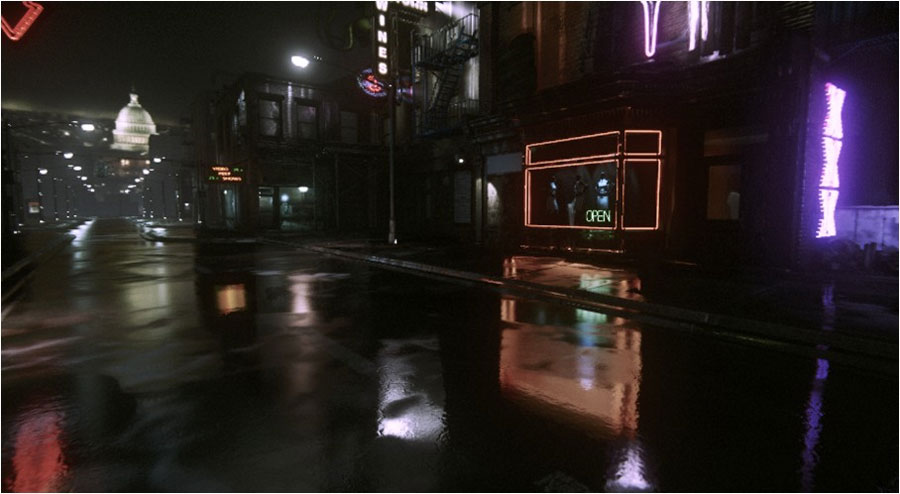
Enabling Image-Based Reflections
Quick start from empty level
- Add some static meshes or BSP
- Create a new material, connect a Constant node with a value of 1 to the Specular input, change bUseImageBasedReflections to enabled, assign this to your scene's meshes
- Make sure the editor is in Lit mode, it will switch to Unlit automatically if there are no lights, and then the reflections won't show up
- Drag and drop an ImageReflectionActor from the Actor Classes tab on top of the geometry you have placed
- Align the camera so that you can see the reflection. By default ImageReflectionActor's are one sided so you may have to rotate the camera around to the other side to see the reflection.
Features
- HDR reflections
- Any surface can reflect, not limited to a plane or point.
- Varying glossiness across a surface is supported. This is useful for things like a wet road where a puddle will have a mirror reflection, and the rest of the road will have a glossier reflection.
- Anisotropic glossiness - reflections are streaked more in one direction
- Dynamic components - all parts of the reflection except the static shadowing can be changed at runtime
Material Properties
- bUseImageBasedReflections - enables or disables image reflections on this material
- ImageReflectionNormalDampening - dampens the normal used by image reflections. This is useful because wet surfaces tend to have a bumpier normal for bouncing diffuse lighting, and a smoother normal for specular reflections. Larger values make the normal smoother (more like the underlying vertex normal) and a value of 1 means no dampening at all, use the supplied Normal directly for reflections.
- SpecularColor - Scales the reflection contribution
- SpecularPower - Controls material glossiness
ImageReflectionActors
- bEnabled - whether the reflection is enabled or not. This can be controlled through a Matinee toggle track.
- bTwoSided - whether the reflection will be seen from both sides
- ReflectionColor - RGB tints the ReflectionTexture values, A controls brightness. This can be controlled through a Matinee LinearColor track.
- ReflectionTexture - texture that will be applied to this quad in the reflection
ReflectionTexture Restrictions
The ReflectionTexture property has some restrictions because it is used with a D3D 11 texture array. The restrictions are:- Size must be 1024 * 1024
- Format must be DXT5
- Texture group must be TEXTUREGROUP_ImageBasedReflection. This texture group has special mip generation settings that blur the mip maps so that they do not appear blocky when magnified.
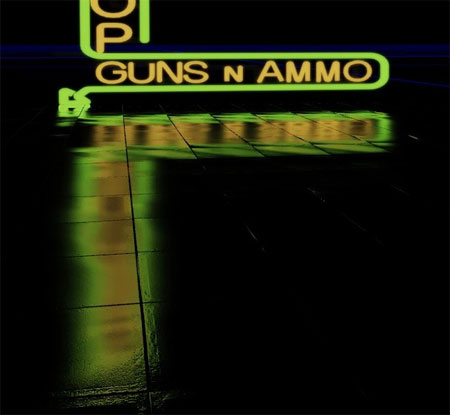
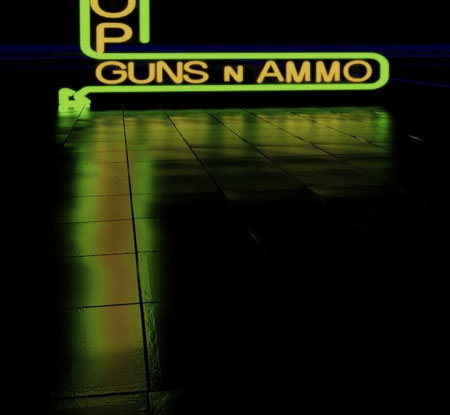 The following scene is showing that any surface can pick up image reflections, it doesn't have to be the ground plane. Glossiness is affected by material Specular Power and distance to the reflector, which is why the reflection on the ground is glossier than the wall.
The following scene is showing that any surface can pick up image reflections, it doesn't have to be the ground plane. Glossiness is affected by material Specular Power and distance to the reflector, which is why the reflection on the ground is glossier than the wall.

ImageReflectionSceneCapture
ImageReflectionSceneCapture is basically just a ImageReflectionActor that captures a part of the scene into its texture instead of requiring the user to manually specify a reflection texture. These are really useful for setting up a reflection for a whole building facade or something that you don't already have an emissive texture for. The scene capture will update during a lighting build, or you can force it to update without building lighting by right clicking and choosing Update. Properties- DepthRange - controls the world space depth range that will be captured into the texture. When selected, a wireframe box shows how big the current range is.
- ColorRange - used to pack HDR source values into the LDR generated texture. The default is 4, meaning that the largest color value that can be represented in the captured texture is 4.

Environment Texture
- ImageReflectionEnvironmentTexture - Panoramic environment texture for image reflections. The texture should be laid out so that the horizon is along the bottom (v = 0) and straight up in world space is along the top (v = 1). The u direction of the texture then corresponds to rotation around the Z world axis.
- ImageReflectionEnvironmentColor - Color to be multiplied against ImageReflectionEnvironmentTexture, alpha controls brightness.
- ImageReflectionEnvironmentRotation - Angle to rotate the environment texture around the world Z axis, in degrees.

Light Reflections
- Long, streaky highlights like you typically see on a rainy night
- Highlights that are not clamped to the influence radius of the light
- Energy preserving specular (glossier areas have a dimmer reflection, mirror-like areas have a brighter reflection)

Static Shadowing
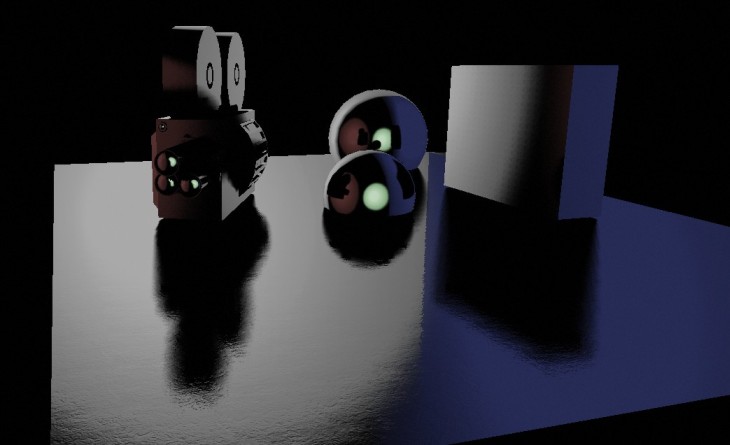
Dynamic Shadowing


